1) Pick your map.
Use the Seat map selector at the top to choose the correct venue seating Map
2) Set your view.
Adjust Zoom to frame the area you want to work on. The map auto-fits the screen, but you can fine-tune it anytime.
3) Choose a highlight color.
Under Select color to Highlight, click a color swatch next to its name (e.g., Price Zone 1–6). You can rename these labels to match your pricing tiers.
Need to mark temporary blocks? Use Client holds (purple with an “X” pattern).
4) Paint or select areas.
🖌️ Brush – Freehand paint at a light opacity (ideal for subtle zoning).
• Set Brush size and use the Brush opacity slider.
📐 Polygon – Click around a section to trace it; double-click to fill
🟦 Select Area – Click and drag a rectangle to fill a region.
🧽 Eraser Brush – Remove any highlight by painting over it.
5) Tweak & correct.
Use ↩️ Undo Last or ↪️ Redo Last as needed. Clear ALL Highlights removes every highlight on the map.
6) Download & share.
Use Download PNG or Download PDF to export your map. The export includes a legend of your price zones and “Client holds” for easy reference. Please email the Downloaded map to rentals@mesaartscenter.com.